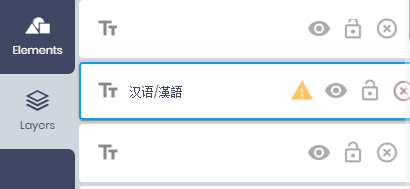-
File
- Import Design {{ 'M-S-I' | keyboardShortcut }}
- Export Design {{ 'M-S-E' | keyboardShortcut }}
-
Download
- PNG
- JPEG
- SVG
-
Edit
- Clear all design {{ 'M-E' | keyboardShortcut }}
- Save design {{ 'M-S-S' | keyboardShortcut }}
- Fill out with your information
-
View
- Show rulers {{ 'M-R' | keyboardShortcut }}
- Show grid {{ 'S-G' | keyboardShortcut }}
- Show bleed line {{ 'M-L' | keyboardShortcut }}
- Show dimensions {{ 'S-D' | keyboardShortcut }}
- Clear Guides {{ 'S-L' | keyboardShortcut }}
- Show pages {{ '' | keyboardShortcut }}
-
Auto snap mode
- Layer
- Bounding
- Grid
-
Show warning
- Out of stage
- Image low resolution
- ?
- Undo
- Redo
- Resize
- My Designs
- Save Layout
- Save
-
Download
DownloadFile typeTransparent backgroundSelect Pages: View Pages Use SplitPDF To Extract Pages After Downloading
- Design
- Templates
- Text
- Cliparts
- Photos
- Background
- Overlays
- Elements
- Layers

Sorry, no results found.
Try searching something related.
No results found. Try another search
No results found. Try another search
You need to be logged in to upload images!
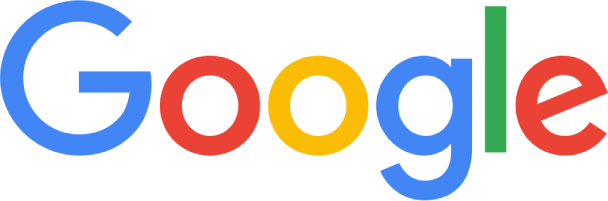 Google Images Search
Google Images Search
Right click on any image, select 'Copy Image', come back to our editor and use CTRL + V to paste the image into your design.
*Make sure to review the license to ensure you have the rights to use the images inside your design.
{{gradient.name}}
No results found.
No results found. Try another search
Choose Brush Type
Brush Color
Default Brush Palette
Default palette
Color palette
- {{cat.name}}{{cat.total}}
Add a URL and we will create a QR code for you to add to your design. People can scan the QR code to reach the URL
Your information
Quickly exchange contact information by creating a virtual business card.
Generate
3D illusrations provided by 3D Bay
illusrations provided by Popsy.co
PS: After you add to canvas you can change color and add a mask effect to the blob.
No Layers Found
-
{{settings.nbdlangs[layer.type]}}
- Mask
-
-
Project Fonts
- {{(font.display_name && font.display_name != '') ? font.display_name : font.name}} {{settings.subsets[font.subset]['preview_text']}}
All Fonts- {{(font.display_name && font.display_name != '') ? font.display_name : font.name}} {{settings.subsets[font.subset]['preview_text']}}
No results found.
-
pt
- {{fontsize}}
-
-
Spacing Line height -
Color Width -
Color OffsetX OffsetY Opacity -
{{gradientTypes.isTextBackgroundRadial ? 'Radial' : 'Linear'}}
{{gradient.name}}
-
-
Radius Spacing ReverseRTL
-
-
Custom Mask
-
Click To Reset ImageEdit with PhotoKit
- {{matrix.name}}
Brightness Saturation Contrast Blur Noise Pixelate Hue Rotate Opacity Remove Color Gamma R G B Blend Color Color Alpha Blend Image -
Color Width Dash -
Border radius Corners -
-
Project Fonts
- {{(font.display_name && font.display_name != '') ? font.display_name : font.name}} {{settings.subsets[font.subset]['preview_text']}}
All Fonts- {{(font.display_name && font.display_name != '') ? font.display_name : font.name}} {{settings.subsets[font.subset]['preview_text']}}
No results found.
-
pt
- {{fontsize}}
-
-
Spacing {{stages[currentStage].states.text.charSpacing}}Line height {{stages[currentStage].states.text.lineHeight}} -
-
Radius {{stages[currentStage].states.text.radius}}Spacing {{stages[currentStage].states.text.spacing}}ReverseRTL
-
-
Stroke Width Dash Border radius Corners {{gradientTypes.isShapeBackgroundRadial ? 'Radial' : 'Linear'}}Angle {{gradient.name}}
- FX
- Fill
- Line Width
- Line Dash
- Line Uniform
- Done cropping
- Cancel cropping
-
Color Width -
Opacity - Replace Background
Horizontal Position Vertical Position -
Rotate 0°30°45°60°90°120°135°150°180°210°240°270° -
Opacity -
Color Offset X: Offset Y: Blur: Opacity: -
- Bring to Front {{ 'M-S-]' | keyboardShortcut }}
- Bring Forward {{ 'M-]' | keyboardShortcut }}
- Send Backward {{ 'M-[' | keyboardShortcut }}
- Send to Back {{ 'M-S-[' | keyboardShortcut }}
-
- Layer position
- Group controls
- Advanced controls
-
Skew X -
Skew Y - Export selected layers
- Export layer
X Y W H X Y Document colors
Default palette
Color palette
{{settings.product_data.product[$index].product_width + ' ' + settings.nbdesigner_dimensions_unit}}{{settings.product_data.product[$index].product_height + ' ' + settings.nbdesigner_dimensions_unit}}{{stages[currentStage].states.boundingRealSize.size}}Drop to replace{{stages[currentStage].states.coordinates.left}} {{stages[currentStage].states.coordinates.top}}{{stages[currentStage].states.rotate.angle}}- {{$index + 1}}/{{stages.length}}
Cut lineSafe zoneWarning- {{currentStage+1}}/{{stages.length}}
- {{stages.length}}
-
{{stages[currentStage].states.scaleRange[stages[currentStage].states.currentScaleIndex].value}}
- {{s.label}}
- Print Size
- Fit
- Fill
Out Of StageImage Low Resolution- Exclude from export
- Flip Horizontal
- Flip Vertical
- Fit to width
- Fit to height
- Stretch
- Set as background
- Bring to Front
- Bring Forward
- Send to Backward
- Send to Back
- Center horizontal
- Center vertical
- Align Vertical Center
- Align Horizontal Center
- Align Left
- Align Right
- Align Top
- Align Bottom
- Distribute Horizontal
- Distribute Vertical
- Replace Image
- Lock all adjustment
- Lock mask position
- Lock edit
- Lock horizontal movement
- Lock vertical movement
- x Lock horizontal scaling
- y Lock vertical scaling
- Lock rotation
-
Map layer with
- {{field.name}}
- Duplicate
- Download
- Ungroup
- Delete
- Copy Design
- Paste Design
- Duplicate Page
- Add Page
- Delete Page
- Grid View
- Keyboard Shortcuts
- About
| Edit | |
|---|---|
| Ctrl +C | Copy |
| Ctrl +V | Paste |
| Ctrl +Z | Undo |
| Ctrl +Y | Redo |
| Ctrl +D | Deselect all layers |
| Ctrl +E | Clear all layers |
| Ctrl +G | Group layers |
| Ctrl +Shift +G | Ungroup layers |
| Ctrl +P | Duplicate layers |
| Delete | Delete selected layers |
| View | |
| Ctrl +L | Show/hide Bleed line |
| Ctrl +R | Show/hide Ruler |
| Ctrl ++ | Zoom In |
| Ctrl +- | Zoom Out |
| Ctrl +0 | Fit stage with viewport |
| Ctrl +1 | Resize stage to real size |
| Shift +G | Show/hide Grid |
| Shift +D | Show/hide canvas dimensions |
| Shift +L | Clear all guidelines |
| Text | |
| Ctrl +B | Bold Text |
| Ctrl +I | Italicize Text |
| Alt +U | Uppercase Text |
| Alt +L | Lowercase text |
| Ctrl +Shift +< | Decreate font size |
| Esc | Quit text editing |
| Arrange | |
| Ctrl +] | Bring layer forward |
| Ctrl +[ | Bring layer backward |
| Ctrl +H | Align layer horizontal center |
| Alt +← | Move the selected layers to left 1px |
| Alt +→ | Move the selected layers to right 1px |
| Alt +A | Align Selection Left |
| Alt +D | Align Selection Right |
| Alt +W | Align Selection Top |
| Alt +S | Align Selection Bottom |
| Alt +H | Align Selection Horizontal Centers |
| Alt +V | Align Selection Vertical Centers |
| Ctrl +Shift +V | Align layer vertical center |
| Alt +↑ | Move the selected layers to top 1px |
| Alt +↓ | Move the selected layers to bottom 1px |
| Alt + | Free transform |
| Shift ++ | Zoom out selected layers |
| Shift +- | Zoom in selected layer |
| Shift + | Centered scaling |
| ← | Move the selected layers to left 10px |
| → | Move the selected layers to right 10px |
| ↑ | Move the selected layers to top 10px |
| ↓ | Move the selected layers to bottom 10px |
| Tools | |
| T | Add text |
| R | Add rectangle |
| C | Add circle |
| L | Add line |
| U | Add rounded rectangle |
| O | Add ellipse |
| B | Enable drawing mode |
| V | Disable drawing mode |
| Ctrl +Shift +I | Import Design |
| Ctrl +Shift +E | Export Design |
| Ctrl +Shift +S | Save Design to your account |
| Ctrl +Shift +L | Clear all pages |
| Ctrl +O | Load your designs |

Crop image
Printing Guidelines
Cut Line
If your printed image stops exactly on the cut line, it’s inevitable that when a printer comes to cut to size some of the sheets further down the pile will have a tiny sliver of white edge showing due to that movement of the guillotine blade. To avoid this we need the image to run over the line we will be cutting. This is called ‘bleeding’. The end result? A nice tidy cut and your print job looks perfect. The actual line can vary due to the trimming process.
Safe zone
Keep text and important imagery within this line to ensure it does not get cut off during trimming.
My design
Save as new designs or overwrite last design
New design
Load A Previous Saved Design
No previous saved designs found!
My designs in cart
All Pages Grid View
Warning
Some fonts you have chosen can not show some of the text you have added. Please choose fonts that is compatible with your language.
Go to <b>Layers tab</b>, check all layers have the exclamation mark: